pyqt5 button
Python hosting: Host, run, and code Python in the cloud!
PyQt5 offers the ability to incorporate buttons using its QPushButton class. This class is housed within the PyQt5.QtWidgets module. You can create a button by invoking the QPushButton constructor and passing the desired display text as an argument.
Related course:
Introduction
For integrating buttons into a PyQt5 application, it’s essential to modify the import line as follows:
1 | from PyQt5.QtWidgets import QApplication, QWidget, QPushButton |
Within the initUI() function, insert the subsequent code:
1 | button = QPushButton('PyQt5 button', self) |
The QPushButton initializes the widget with the button text specified in the first parameter. The setToolTip method displays a tooltip when a user hovers over the button. The button’s position is then adjusted to coordinates x=100, y=70.
To register a button click, we need to implement the following method:
1 |
|
Then, connect the aforementioned method to the button click event like so:
1 | button.clicked.connect(self.on_click) |
The finalized PyQt5 button code is:
1 | import sys |
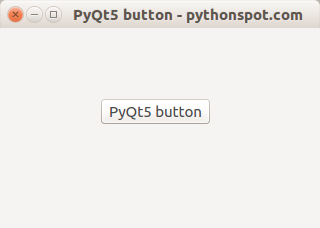
A visual representation of the PyQt5 button from the aforementioned code is displayed above.

Leave a Reply:
How to connect more than one function to single push button?
Buttons have one call back function. If you want to call multiple functions, you can do it inside the callback function. That means call another function inside the on_click function. You may be able to add another clicked.connect connect call, but I recmomend calling any functions you want to call in the on_click() function.
Hi
Thanks for this example.
I have tried to create a test case to verify that the button wiring is working. With the help of a stackoverflow member this worked for me. May be worth to add a link?
https://stackoverflow.com/questions/67345474/extend-generated-testapp-to-verify-pyqt5-button-click
Regards, Jurg