selenium input text python
Python hosting: Host, run, and code Python in the cloud!
Given a webpage that features a text area or text field, it’s possible to automate the process of entering text using Python. Through Python, it’s feasible to initiate a web browser, navigate to the desired page, and input text. This level of automation can be achieved using the selenium framework.
Related Course: Browser Automation with Python Selenium
Setting Up Selenium
In this segment, we will showcase this automation using a succinct code example.
To begin, it’s essential to import the selenium module. Note that this module isn’t part of Python’s standard library. Therefore, if it isn’t already present in your environment, you can easily install it using Python’s package manager, pip.
1 | pip install selenium |
Along with selenium, it’s crucial to have the appropriate driver and web browser installed.
Implementing Text Input with Selenium
Let’s dive into the code. The initial step involves utilizing the webdriver to initiate the web browser. After that, the target website can be accessed using the method provided below:
1 | driver.get(url) |
Here, the url parameter specifies the web address of the target site.
To interact with an HTML element on the web page, one can use the find_element_by_id method. However, ensure that the HTML element in question possesses an ID. If it doesn’t, you might have to resort to using xpath.
1 | driver.find_element_by_id(id) |
Once the desired element is selected, text can be automatically entered into it using the send_keys method. This method accepts a string as its parameter:
1 | send_keys(str) |
The comprehensive code example is provided below:
1 | from selenium import webdriver |
Upon execution, the browser will autonomously launch and begin inputting the specified text into the textbox.
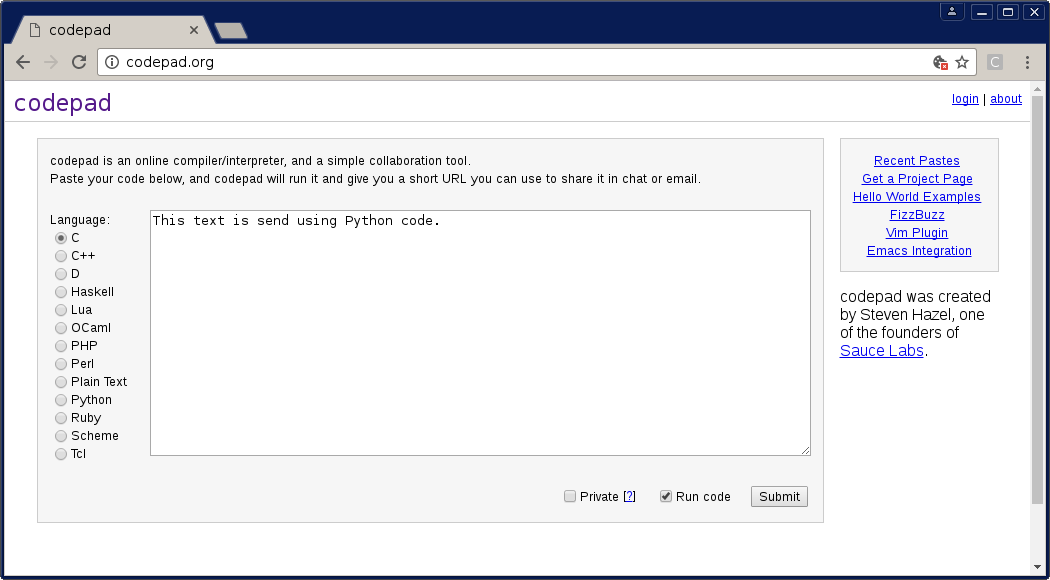

Leave a Reply: