tkinter menu bar
Python hosting: Host, run, and code Python in the cloud!
Leveraging the Power of the Tkinter Toolkit: Crafting a Main Menu Bar
For many Python GUI applications, the main menu is not just a feature; it’s the nucleus. Being the focal point, it is the bridge that connects users to various app functionalities.
Here’s an illustrative example of what a menu crafted with Tkinter looks like: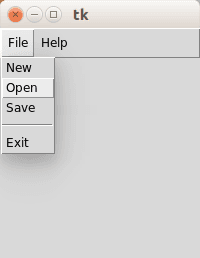
Recommended Reading:
Constructing the Tkinter Menubar
Designing an intuitive menu using Tkinter is not a herculean task. Here’s a concise and detailed breakdown of the process. Take note that every menu item, like “New”, “Open”, or “Save”, usually maps to a unique callback function.
1 | from Tkinter import * |
The journey of crafting a main menubar kicks off with this fundamental call:1
menubar = Menu(root)
In this context, root denotes the core Tk() instance.
Menus in graphical interfaces often house a collection of submenus. These can range from File to Edit to View or even Tools. To create these submenus, the pattern remains consistent, utilizing the Menu() call:1
filemenu = Menu(menubar, tearoff=0)
The final step in the process involves populating these submenus with individual menu items using the add_command() method:1
filemenu.add_command(label="New", command=donothing)
In our demo here, the donothing() function is a placeholder callback for each menu item. However, in real-world scenarios, every menu item would point to its specific callback function.
Expand Your Horizons: Dive into an ocean of possibilities with in-depth Tkinter tutorials & samples.

Leave a Reply:
does not work on mac
no one help?
hi, Tk should work on mac os x. see this link https://www.python.org/download/mac/tcltk/
or video of install here https://www.youtube.com/watch?v=yoMXGKpESdc
This link may also be useful: http://stackoverflow.com/questions/15057166/import-tkinter-fails-with-python-2-7-3-mac-osx-10-8-2
Alternatively, you could use the WxPython or QT module to create a GUI (also tutorials on this site)
i'm trying to add something myself and its not working:
Hi, the last line should be:
Full code:
HI
size 12 works for Help Index and About, but not for HelpHow can I change the size of the font in the menu ?
for example
Your explanation is excellent . But I want to create dynamic menu items. for example I get data from the database(Sqlite for example) and store this data into menu item that appears to the user, then when the user clicks any I wan to execute a command based on that option-the command actually maybe python program or any other program . Please help me
Thanks you
You can do that by first loading the menu items from the sqlite table into a Python list, and then create the GUI