qboxlayout
Python hosting: Host, run, and code Python in the cloud!
An instance of the QBoxLayout divides the given space into boxes, where each box is totally filled with one exact widget. It can add widgets in vertical or horizontal direction, where the choice of vertical or horizontal depends on type of class the object is instanced from.
The class QVBoxLayout adds widgets in vertical direction while the QHBoxLayout adds widgets in horizontal direction.
Related course:
QVboxLayout - Vertical layout
We can add widgets in vertical direction using the QVBoxLayout class. The QVBoxLayout class inherits from the QBoxLayout class.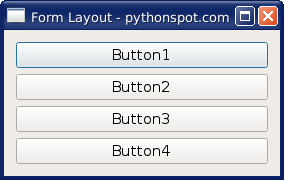
In this example we add widgets (buttons) to a QVBoxLayout instance and we add the instance to the window.
|
If you are new to programming Python PyQt, I highly recommend this book.
Posted in PyQt5

Leave a Reply: