pyqt4
Python hosting: Host, run, and code Python in the cloud!
In this tutorial we will teach you how to create a graphical application with PyQT4. This will work on any platform that supports PyQT4 including Windows, Linux, UNIX, Android, OS X and iOS.
Related course:
PyQt4 installation
PyQt does not include Qt itself – you may have to obtain it separately.
The homepage for PyQt is https://www.riverbankcomputing.com/software/pyqt/.
You will need to install some packages:
|
If python-kde4 cannot be found update your repository to find it. If you are on Ubuntu use this link.
Building a PyQT4 GUI
Now we can use the QT Designer application. It saves us from writing tons of layout code that you may be used to when writing HTML. Start qt4-designer from your applications menu. The QT Designer application will appear.
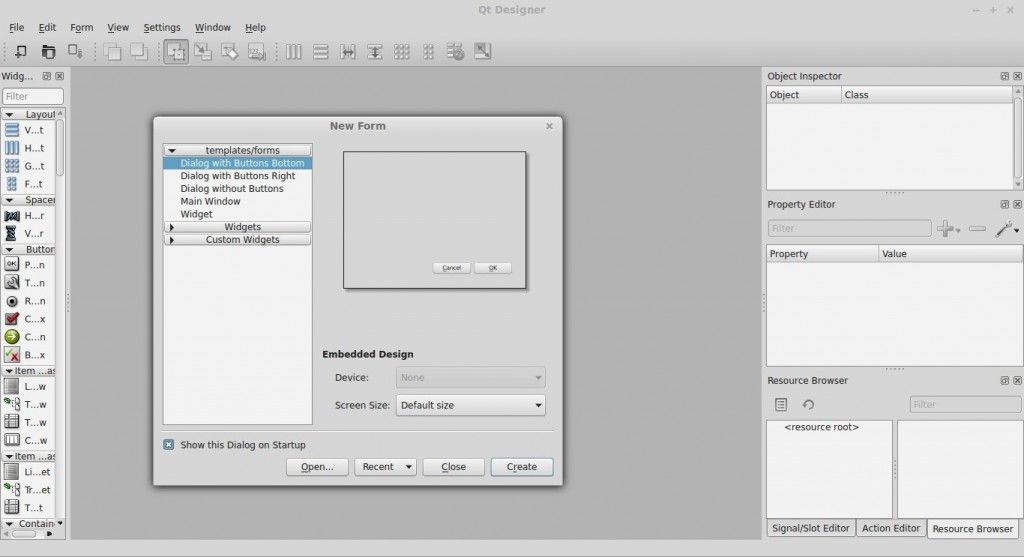
Press Dialog without Buttons and press Create. You can now drag any component from the widget box to the form. Simple drag and drop. We added a button, label and a pixmap. (I took a random image from the web for the pixmap)
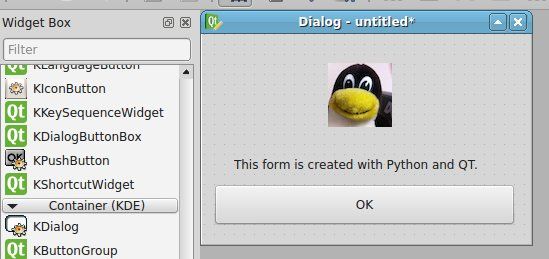
Our window looks like the image above. Press Form > Viewcode. We will get a popup box with the form code in… C++! That is great, but we want the Python code. Press File > Save as > form.ui.
The file test.ui contains your form described in XML format. (You can view it in a text editor) Open a console and type:
|
Running the file does nothing. Create a new file called gui.py
Paste the code below:
|
Run with:
|
This will open our graphical interface. Pressing on the OK button will simply close the application.
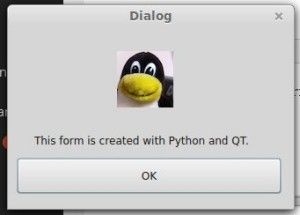
We want to add some action when the OK button is pressed. We add these three lines to the code:
|
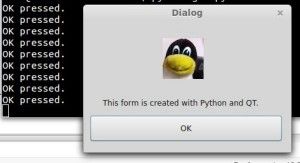
Download PyQT4 Examples (Bulk Collection)
You may like: Create a webbrowser with PyQT4 or PyQt4 Overview

Leave a Reply: