Python hosting : Host, run, and code Python in the cloud!
In this article you will learn how to use a textbox in PyQt5 QLineEdit and has the methods setText () to set the textbox value and text () to get the value.
We can set the size of the textbox using the resize(width,height) method. The position can be set using the move(x,y) method or using a grid layout.
Related course:
PyQt5 textbox
self.textbox = QLineEdit(self) self.textbox.move(20 , 20 ) self.textbox.resize(280 ,40 )
PyQt5 textbox example
The example below creates a window with a textbox.
import sysfrom PyQt5.QtWidgets import QMainWindow, QApplication, QWidget, QPushButton, QAction, QLineEdit, QMessageBoxfrom PyQt5.QtGui import QIconfrom PyQt5.QtCore import pyqtSlotclass App (QMainWindow ): def __init__ (self ): super ().__init__() self.title = 'PyQt5 textbox - pythonspot.com' self.left = 10 self.top = 10 self.width = 400 self.height = 140 self.initUI() def initUI (self ): self.setWindowTitle(self.title) self.setGeometry(self.left, self.top, self.width, self.height) self.textbox = QLineEdit(self) self.textbox.move(20 , 20 ) self.textbox.resize(280 ,40 ) self.button = QPushButton('Show text' , self) self.button.move(20 ,80 ) self.button.clicked.connect(self.on_click) self.show() @pyqtSlot() def on_click (self ): textboxValue = self.textbox.text() QMessageBox.question(self, 'Message - pythonspot.com' , "You typed: " + textboxValue, QMessageBox.Ok, QMessageBox.Ok) self.textbox.setText("" ) if __name__ == '__main__' : app = QApplication(sys.argv) ex = App() sys.exit(app.exec_())
If you are new to programming Python PyQt, I highly recommend this book.

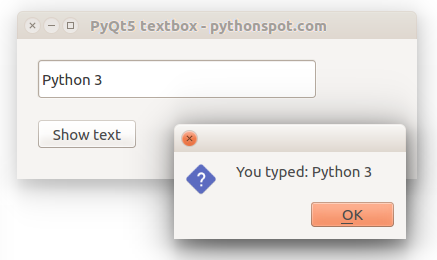
Leave a Reply: