tkinter askquestion
Python hosting: Host, run, and code Python in the cloud!
Using the standard GUI library for Python, Tkinter, developers can seamlessly craft desktop applications. Among its myriad features, one standout is the capability to present message boxes to users.
To make the most out of Tkinter, it’s recommended to use Python 3 or newer versions, as Python 2 is now deemed outdated. For clarity on your Python version, a simple command can be executed:1
python --version
Related Course:
Harnessing Interactive Dialogs in Tkinter
Engaging your users through questions or collecting feedback becomes intuitive with Tkinter. The steps for implementation are delineated below:
For Python 2.x:1
2
3
4
5import Tkinter
import tkMessageBox
result = tkMessageBox.askyesno("Python Prompt","Would you like to save the data?")
print(result)
For Python 3.x:1
2
3
4import tkinter
from tkinter import messagebox
messagebox.askokcancel("Python Prompt","Would you like to save the data?")
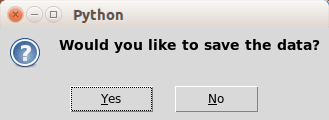
Explore Tkinter’s Rich MessageBox Options
With Tkinter’s diverse message box options, tailoring user-interaction experiences has never been easier. Here’s a brief overview:
For Python 2.7:1
2
3
4
5
6import Tkinter
import tkMessageBox
tkMessageBox.askokcancel("App Alert","The application will be closed")
tkMessageBox.askyesno("Save Prompt","Do you want to save your work?")
tkMessageBox.askretrycancel("Error Notification","Installation failed. Try again?")
For Python 3.x:1
2
3
4
5
6import tkinter
from tkinter import messagebox
messagebox.askokcancel("App Alert","The application will be closed")
messagebox.askyesno("Save Prompt","Do you want to save your work?")
messagebox.askretrycancel("Error Notification","Installation failed. Try again?")

Dive deeper into Tkinter’s capabilities by exploring these exhaustive Tkinter tutorials.

Leave a Reply: