3d scatter plot python
Python hosting: Host, run, and code Python in the cloud!
Matplotlib is a powerful library in Python for data visualization. In this tutorial, you’ll learn how to create a 3D scatter plot using Matplotlib. While 2D scatter plots are common, 3D scatter plots can provide a new perspective and deeper understanding in some cases.
Overview of 3D Scatter Plots in Matplotlib
Just like a 2D scatter plot, the 3D version uses dots to represent data points in three-dimensional space. The major difference, of course, is the addition of a third axis (z-axis) to visualize data in a three-dimensional space. For those familiar with 2D scatter plots, transitioning to 3D is straightforward with only a few tweaks in the code.
Setting Up for a 3D Scatter Plot
Before we delve into creating the 3D scatter plot, it’s essential to import the necessary module. The axes3d module from mpl_toolkits.mplot3d is a must:
1 | from mpl_toolkits.mplot3d import axes3d |
Once imported, it’s time to give your data a z-axis and set the figure to project in 3D:
1 | ax = fig.gca(projection='3d') |
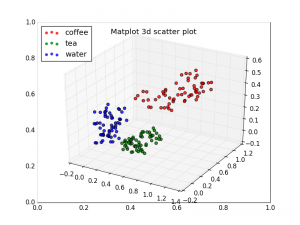
A Comprehensive Example of a 3D Scatter Plot
Let’s walk through a detailed example to create a vibrant 3D scatter plot:
1 | import numpy as np |
In this example, we’ve followed several crucial steps:
- Created vectors (
g1,g2,g3) representing data. - Defined a list of groups for labeling purposes.
- Used the plotting functions to generate the visual representation.
Once executed, the plt.show() command will display the final 3D scatter plot.
Curious about more Matplotlib visualizations? Navigate through:
Previous Tutorial or Next Tutorial.

Leave a Reply: