import sys
from PyQt5.QtGui import QIcon
from PyQt5.QtCore import (QDate, QDateTime, QRegExp, QSortFilterProxyModel, Qt,
QTime)
from PyQt5.QtGui import QStandardItemModel
from PyQt5.QtWidgets import (QApplication, QCheckBox, QComboBox, QGridLayout,
QGroupBox, QHBoxLayout, QLabel, QLineEdit, QTreeView, QVBoxLayout,
QWidget)
class App(QWidget):
FROM, SUBJECT, DATE = range(3)
def __init__(self):
super().__init__()
self.title = 'PyQt5 Treeview Example - pythonspot.com'
self.left = 10
self.top = 10
self.width = 640
self.height = 240
self.initUI()
def initUI(self):
self.setWindowTitle(self.title)
self.setGeometry(self.left, self.top, self.width, self.height)
self.dataGroupBox = QGroupBox("Inbox")
self.dataView = QTreeView()
self.dataView.setRootIsDecorated(False)
self.dataView.setAlternatingRowColors(True)
dataLayout = QHBoxLayout()
dataLayout.addWidget(self.dataView)
self.dataGroupBox.setLayout(dataLayout)
model = self.createMailModel(self)
self.dataView.setModel(model)
self.addMail(model, '[email protected]', 'Your Github Donation','03/25/2017 02:05 PM')
self.addMail(model, '[email protected]', 'Github Projects','02/02/2017 03:05 PM')
self.addMail(model, '[email protected]', 'Your Phone Bill','01/01/2017 04:05 PM')
mainLayout = QVBoxLayout()
mainLayout.addWidget(self.dataGroupBox)
self.setLayout(mainLayout)
self.show()
def createMailModel(self,parent):
model = QStandardItemModel(0, 3, parent)
model.setHeaderData(self.FROM, Qt.Horizontal, "From")
model.setHeaderData(self.SUBJECT, Qt.Horizontal, "Subject")
model.setHeaderData(self.DATE, Qt.Horizontal, "Date")
return model
def addMail(self,model, mailFrom, subject, date):
model.insertRow(0)
model.setData(model.index(0, self.FROM), mailFrom)
model.setData(model.index(0, self.SUBJECT), subject)
model.setData(model.index(0, self.DATE), date)
if __name__ == '__main__':
app = QApplication(sys.argv)
ex = App()
sys.exit(app.exec_())
|

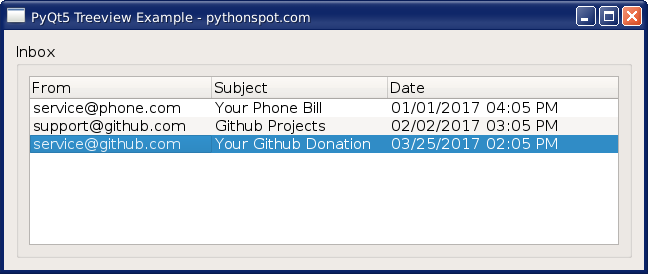
Leave a Reply: