pyqt treeview
Python hosting: Host, run, and code Python in the cloud!
PyQt5 with Qt5 bindings offers an extensive range of features, one of which is the tree view widget, also known as the QTreeView class. This tutorial delves into the utilization and implementation of this widget in Python applications.
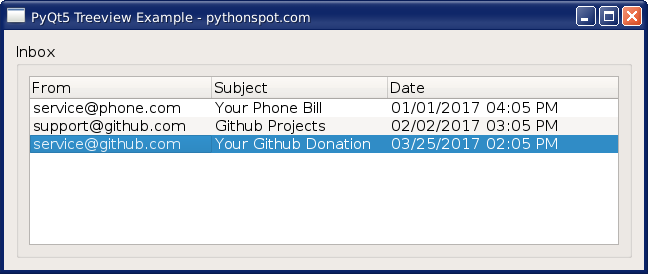
For those aiming to enhance their GUI applications, understanding the tree view widget can be beneficial. It’s a versatile component used in many modern applications for hierarchical data representation.
Quick recommendation: If you’re serious about mastering GUI applications, consider the course: Create GUI Apps with PyQt5.
Implementing a Treeview in PyQt5
To comprehend the practicality of the QTreeView widget, let’s dissect a working example. This PyQt5 code snippet will generate a treeview, populate it with data, and integrate it into a GUI layout. Notably, it uses a QVBoxLayout for the overall layout design.
1 | #!/usr/bin/env python3 |
Decoding the Treeview Code
Let’s elucidate some crucial portions of the provided code:
Initialization: The tree view object is instantiated using the line:
1
self.dataView = QTreeView()
Data Model Assignment: The model for the tree view is designated using:
1
self.dataView.setModel(model)
Model Structure: The model’s structure is detailed using:
1
2
3
4model = QStandardItemModel(0, 3, parent)
model.setHeaderData(self.FROM, Qt.Horizontal, "From")
model.setHeaderData(self.SUBJECT, Qt.Horizontal, "Subject")
model.setHeaderData(self.DATE, Qt.Horizontal, "Date")Data Ingestion: Data is appended to the tree view with:
1
2
3
4model.insertRow(0)
model.setData(model.index(0, self.FROM), mailFrom)
model.setData(model.index(0, self.SUBJECT), subject)
model.setData(model.index(0, self.DATE), date)
For those eager to dive deeper into PyQt5 functionalities, Download PyQT5 Examples. It provides a myriad of practical samples to enhance your PyQt5 coding capabilities.
Feeling ready to tackle more PyQt5 challenges? Move on to the next tutorial or revisit the previous lesson.

Leave a Reply: